How to create form?
Admin User has an option to create a custom forms from the backend of application and to insert them into frontend pages.
Add new form
By choosing the menu Plugins/Form Builder/Add new, the page for building form opens. Admin User can build the form by dragging and dropping the elements from the right side.
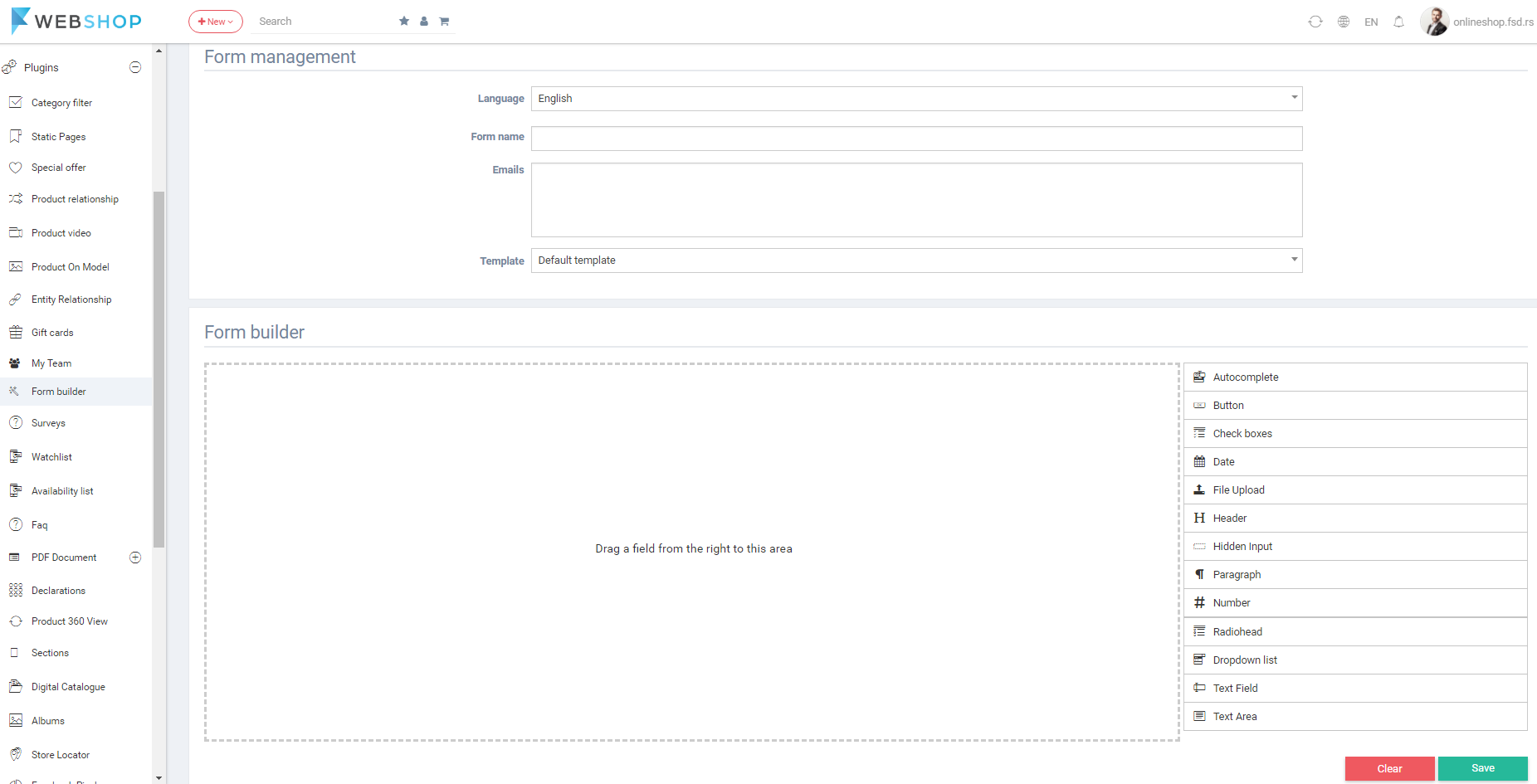
To create a form choose language, enter form name, enter e-mails to send to results and choose the template. In the form builder area drag the elements to define fields and structure of form. Elements for form are: autocomplete, button, check box, date, file upload, header, hidden input, paragraph, number, radiohead, dropdown list, text field and text area.
All forms
By choosing menu Plugins/Form Builder/All Forms, the list of all forms is shown. Admin has an option for advanced search and sorting by ID, Language, Title and E-mails. Also, Admin user can choose how many forms he/she wants to view per page (10, 20, or 30 posts).

Edit form
Admin can edit forms by clicking on button for editing in the last column of the table for certain form in the list.
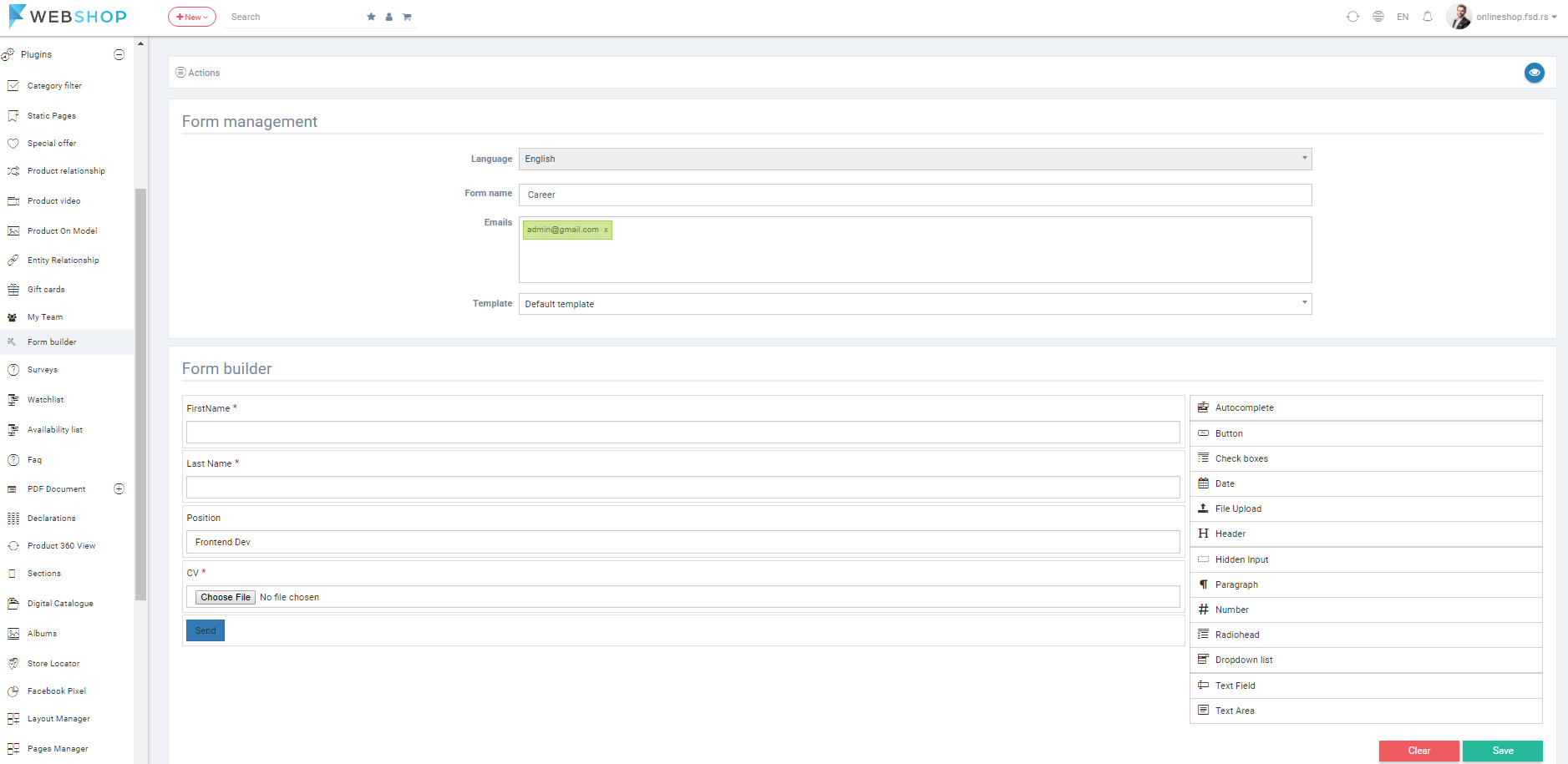
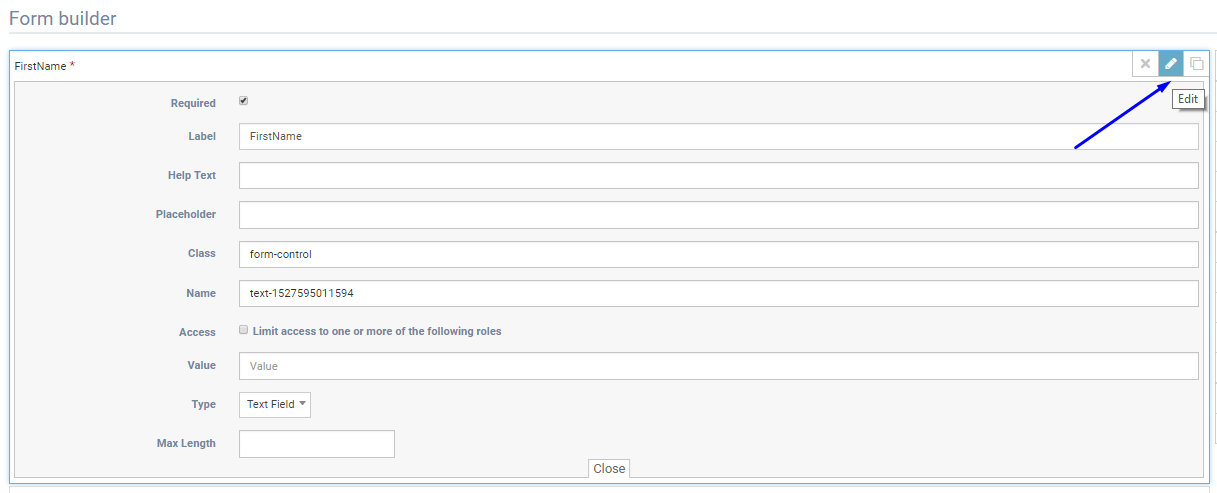
Delete form
Admin user can delete forms. It can be done one by one, but also by selecting multiple forms and clicking on button for delete in the bottom of the page.
